This is a short step by step to install the vmware tools on SLES 11
Install gcc compiler
yast2 -i gcc
Install kernel headers
yast2 -i kernel-source
Mount the cdrom drive.
(In the vmware client select the virtual machine, select guest and select install vmware tools)
Make sure you have mounted the VMware tools virtual cd from the host before moving on.
mount /dev/cdrom /mnt/
Extract VMware tools to the tmp directory:
tar -C /tmp -zxvf /mnt/VMwareTools-x.x.x.tar.gz
Unmount the virtual cd:
umount /mnt
Make sure you run the following command from the Console, don’t try to run it using SSH because the network will be restarted and the installation will fail.
cd /tmp/vmware-tools-distrib ./vmware-install.pl
Accept the defaults for every question. Make sure you’re located inside the vmware-tools-distrib folder when executing the vmware-install.pl script or the installation will fail.
If during the setup you didn’t let the vmware-config-tools script run, run it:
/usr/bin/vmware-config-tools.pl
To finish the installation and start the virtual machine with VMware tools installed, reboot the virtual machine:
reboot


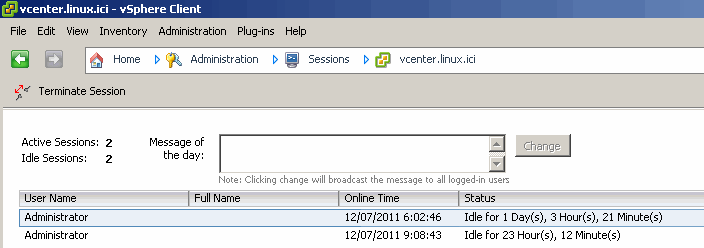
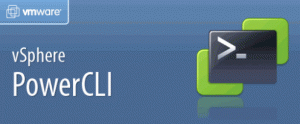
Recent Comments