New Features and Release Notes
| What’s New in VMware vSphere 5.0 |
| VMware vSphere 5.0 Release Notes |
Compatibility and Configuration Limits
| Hardware, Host, and Guest Operating System Compatibility Guides |
| VMware Product Interoperability Matrix |
| Configuration Maximums for VMware vSphere 5.0 |
ESXi and vCenter Server Product Documentation
| VMware vSphere Basics Guide | html | epub | mobi | |
| vSphere Installation and Setup Guide | html | epub | mobi | |
| vSphere Upgrade Guide | html | epub | mobi | |
| vCenter Server and Host Management Guide | html | epub | mobi | |
| vSphere Virtual Machine Administration Guide | html | epub | mobi | |
| vSphere Host Profiles Guide | html | epub | mobi | |
| vSphere Networking Guide | html | epub | mobi | |
| vSphere Storage Guide | html | epub | mobi | |
| vSphere Security Guide | html | epub | mobi | |
| vSphere Resource Management Guide | html | epub | mobi | |
| vSphere Availability Guide | html | epub | mobi | |
| vSphere Monitoring and Performance Guide | html | epub | mobi | |
| vSphere Troubleshooting | html | epub | mobi | |
| VMware vSphere Examples and Scenarios Guide | html | epub | mobi |
Command-Line Product Documentation
| Getting Started with vSphere Command-Line Interfaces Guide | html | |
| vSphere Command-Line Interface Concepts and Examples | html | |
| vSphere PowerCLI User’s Guide | html | |
| VMware vSphere Update Manager PowerCLI Installation and Administration Guide | html | |
| vSphere Management Assistant Guide | html |

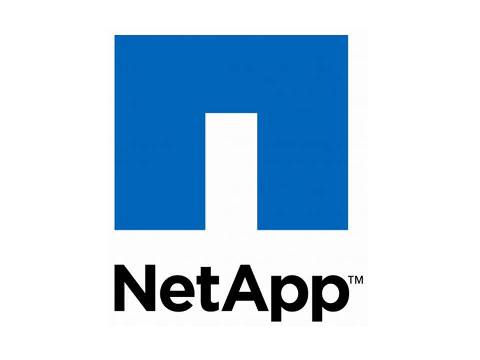

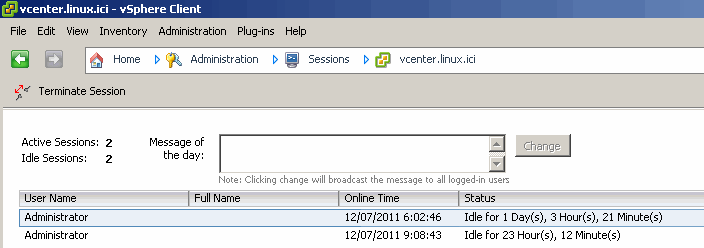
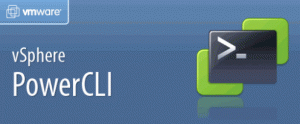
Recent Comments