If you ever need it here are the links where you can find what AntiVirus Exclusions you want to configure for your Windows Server.
Enterprise Configuration Recommendations:
Windows:
- KB822158 Virus scanning recommendations for Enterprise computers that are running currently supported versions of Windows
Windows / Active Directory:
- http://support.microsoft.com/kb/822158
- http://support.microsoft.com/kb/837932
- http://support.microsoft.com/kb/943556
Cluster:
Forefront: Considerations when using antivirus software on FF Edge Products
FRS:
SQL:
IIS:
DHCP:
SCOM / MOM:
Config Manager 2007:
Hyper-V:
Exchange:
- Exchange 2010: http://technet.microsoft.com/en-us/library/bb332342.aspx
- Exchange 2007: http://technet.microsoft.com/en-us/library/bb332342%28EXCHG.80%29.aspx
- http://support.microsoft.com/kb/328841
- http://support.microsoft.com/kb/823166
- http://support.microsoft.com/kb/245822
- http://technet.microsoft.com/en-us/library/bb332342%28EXCHG.80%29.aspx
- http://technet.microsoft.com/en-us/library/bb332342.aspx
SharePoint:
- http://support.microsoft.com/kb/952167
- http://support.microsoft.com/kb/320111
- http://support.microsoft.com/kb/322941
SMS:
ISA:
Windows Update:
SBS:
MED-V
System Center:
Data Protection Manager:
App-V
Source: http://social.technet.microsoft.com/wiki/contents/articles/953.aspx


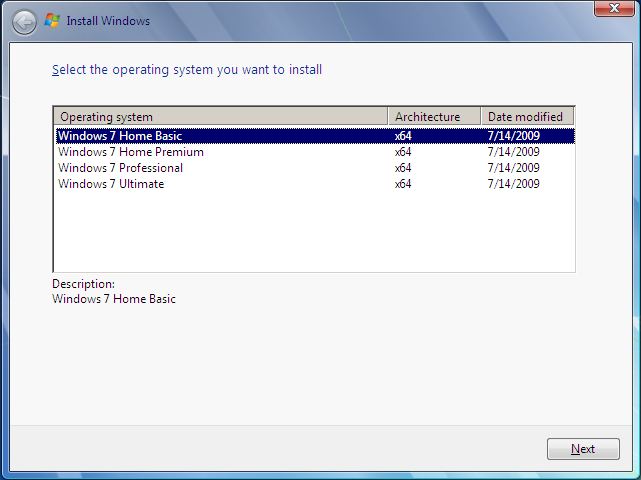
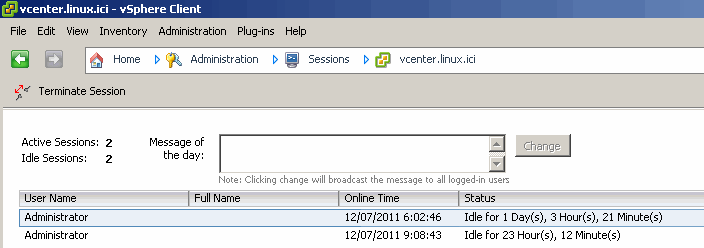
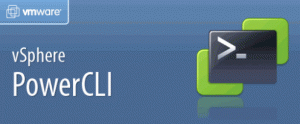
Recent Comments