You can run into the following problems when running VMware vSphere client 4.x on a Windows 7:
- Redraws are visibly noticeable, especially when maximizing the VMware vSphere Client 4.x
- The performance of the vSphere Client is slow
Well the problem is the desktop composition, short aero from Windows 7
Desktop composition is also known as Aero. It can either be disabled globally or on a program by program basis. Having it disabled while running such things as 3D games may provide a performance bump.
You can resolve the problem by disabling the aero, if you like the aero you can just disable it when running the VMware client. This can be done by following the next steps:
- Right-click the shortcut for the VMware vSphere Client and click Properties.

- Click the Compatibility tab.
- Select the “Disable desktop composition” option

- Click Ok
When you open the VMware vSphere client now you will see that the aero will be disabled and the vSphere client will preform normally.
Desktop composition is also known as Aero. It can either be disabled globally or on a program by program basis. Having it disabled while running such things as 3D games may provide a performance bump.
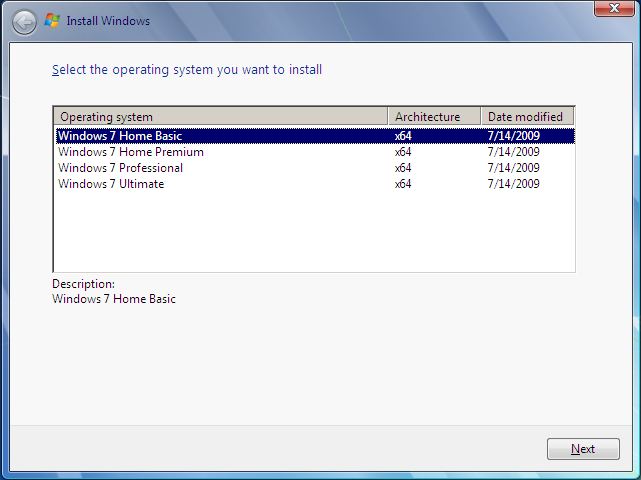
Recent Comments