When you install a Microsoft Windows 2008 R2 on a vmware esx/esxi 4.x host you will notice that the mouse movement is slower then on a Microsoft Windows 2003 R2 hosted on a vmware esx/esxi 4.x hypervisor.
You can solve this problem by going threw the following steps:
- Power Off the virtual machine hosting the Microsoft Windows 2008 R2
- Modify the Virtual Machine Properties for the virtual card from “Enter total video RAM” to
“Auto-detect video settings”
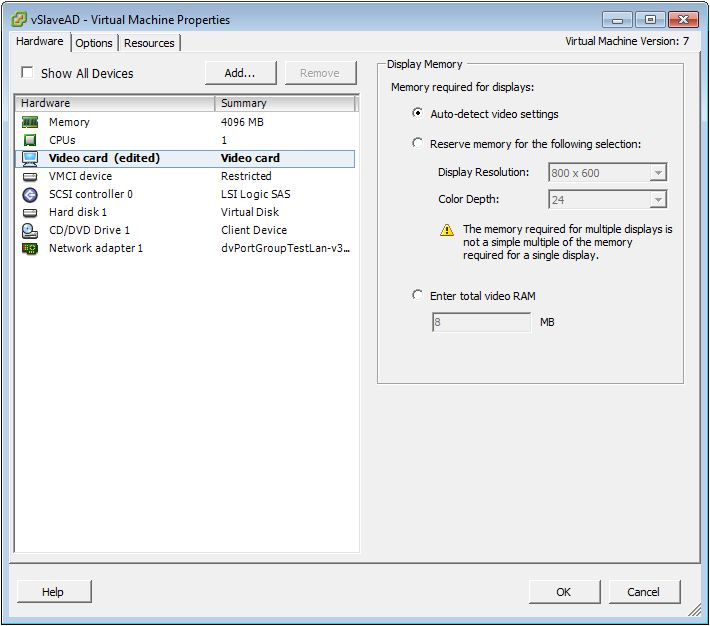
- Save the settings and Power on the virtual machine
- Login to the system and open the device manager
(start -> type the following in the search field: devmgmt.msc and click enter) - Expand “Display adapters” and right-click on the “Standard VGA Graphics Adapter”
Click on “Update Driver Software”
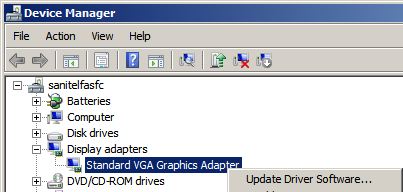
- Select “Browse my computer for driver software”
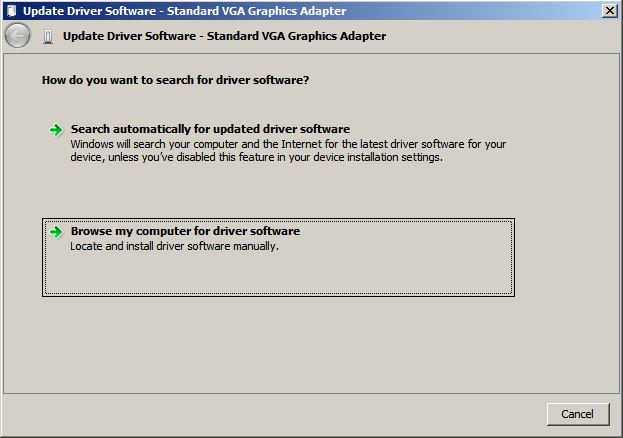
- Enter the following location to search for the driver:
“c:\Program Files\Common Files\VMware\Drivers\wddm_video”
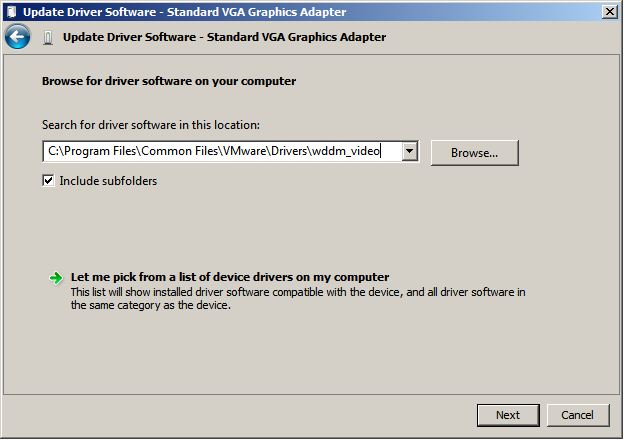
- If everything is correct the driver will be installed successfully

- For the driver to take effect you will need to restart the virtual machine, a popup will notify you for this.

- Enjoy the smooth running mouse in your Microsoft Windows 2008 R2 virtual machine 😛
Leave a Reply
You must be logged in to post a comment.